Conversations
All about conversations and chat in StarOps
Conversations and Chat Basics
Each conversation or deployment in StarOps is retained. You can find your most recent conversations in the sidebar, and you can see all of your conversations in the all tasks view.
Each conversation in StarOps is assigned a name based on the task by the Agent; you can easily rename the conversation through the edit panel in the sidebar on the all tasks view. Your conversations can also be deleted, however, we recommend that you do not delete conversations about models that are currently deployed in your cloud as their history and assets can not be restored.
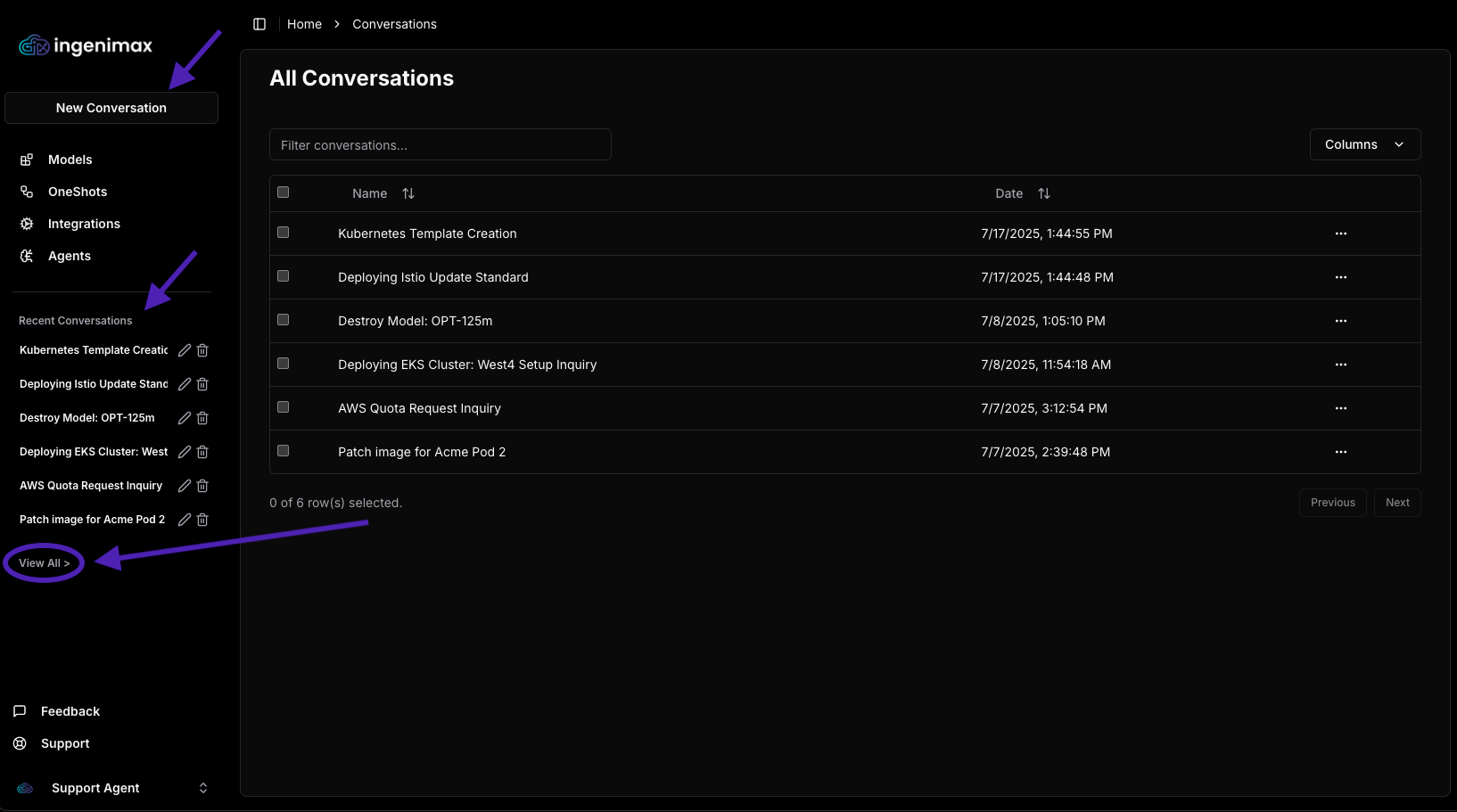
What to Chat about
StarOps is trained on AWS Cloud Infrastucture, EKS Containers, and Open Source Model Deployment. In addition it has the context of any cloud you integrate into the tool.
Here are some good examples of chat conversations that you can try with StarOps, but feel free to as questions about any of the related topics above also:
-
Describe my EKS clusters
-
What is the status of my pods
-
Describe my Kubernetes nodes
-
How many of my pods have resource limits
-
Show all my namespaces
-
List my DaemonSets
-
List all persistent volume claims in my clusters
-
Get events for last hour in my cluster
-
How many EC2 instances do I have?
-
Describe my AWS EC2 instance types
-
What is my VPC ID?
-
What user policies are attached to my account?
-
List all IAM users in my AWS account
-
Get my DNS records in AWS Route 53
-
List all hosted zones in my AWS account
-
Show my S3 buckets
-
List my CloudFront distributions
-
Describe CloudFront distribution
Chat history
You can access your past conversation with StarOps through the sidebar. You will see each chat and you can open to view the full conversation and view and download any generated assets.
You can delete chats from your history at any time but this action can’t be undone. StarOps will retain your chat history in its memories to help the agent learn about your typical tasks to improve and personalize its responses to you.
Deleting Mulitple Chat Sessions
If you would like to view, filter or delete multiple chat sessions simply clicked the View All > navigation under your Recent Chat list located on the left navigation of StarOps.
Once in the View Listing you can select one or many chat sessions and select Delete Selected Button to proceed. Please note that there is no "trash" bit for deleted chats and they will not be recoverable after deleting.